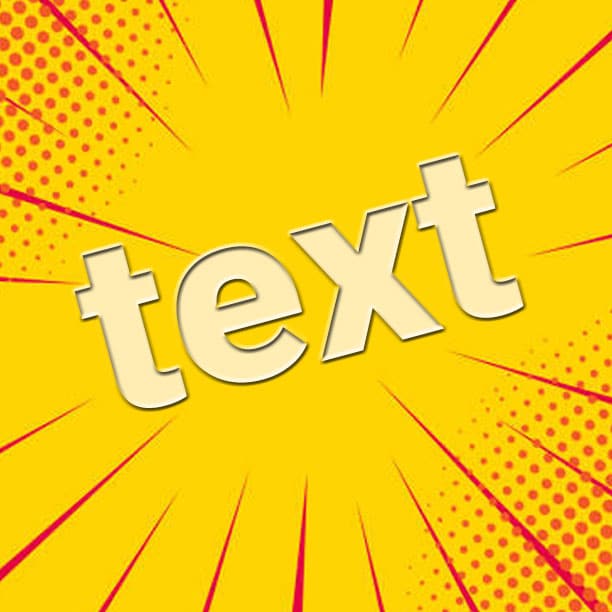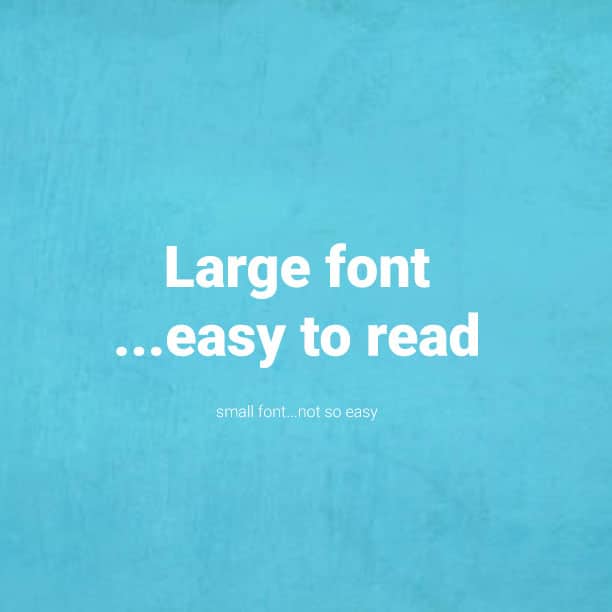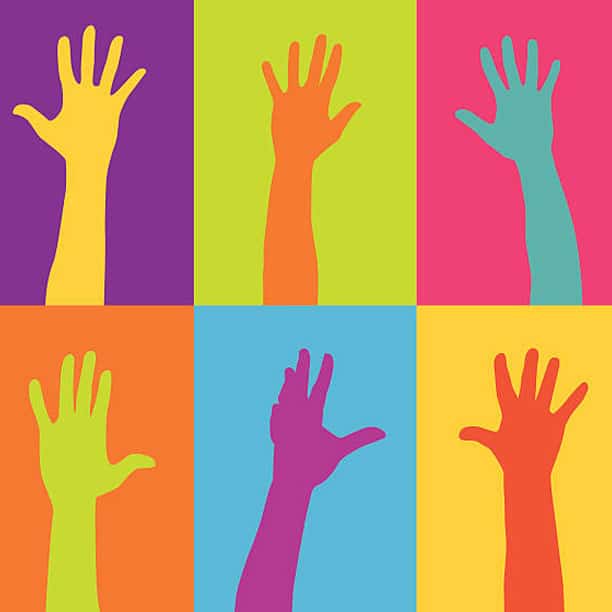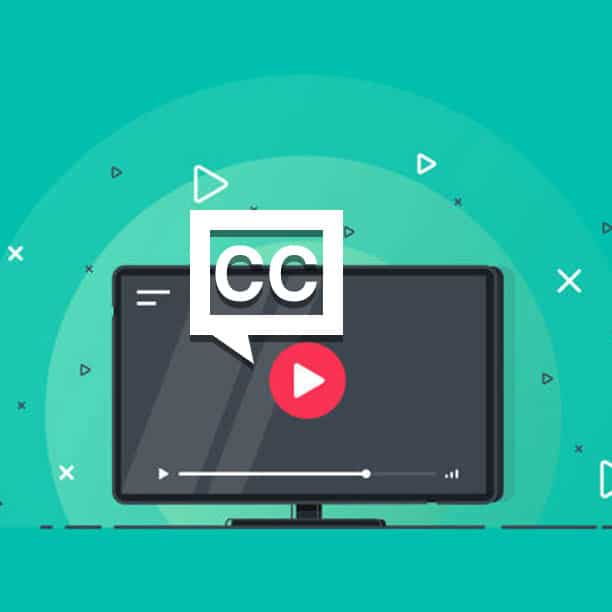How to Make Your Website More Accessible for Visually Impaired Visitors
Can visually impaired visitors use your website with ease? Over 1.3 billion people globally suffer from some form of visual impairment, according to the World Health Organization (WHO). With a decreased sense of sight, many of these individuals rely on screen readers to browse the internet and navigate websites. If your website isn't optimized for visually impaired visitors, though, they could struggle to use it.
Optimizing your website for visually impaired visitors is easier than it sounds. Here at SP Marketing, we’ve compiled the top ways to redesign your website with those viewers in mind. If you’re interested in how we can help you get started with a redesign, get in touch with us here.